- Home
- Income Tax
- Ais Annual Information Statement
AIS (Annual Information Statement): Importance, Features & Details
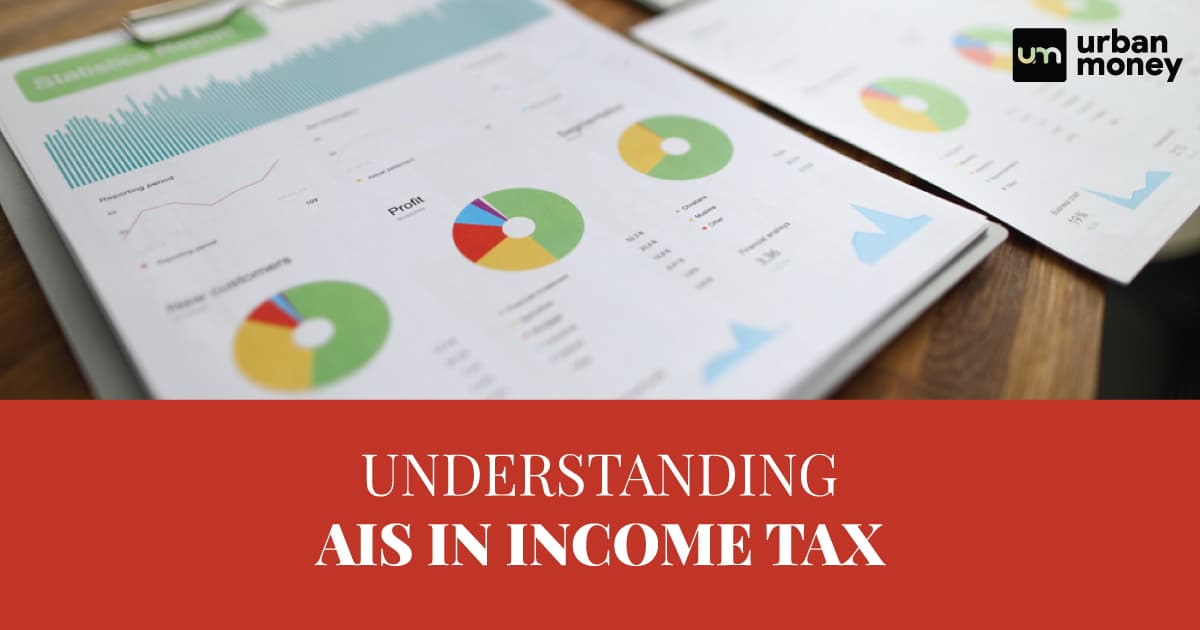
- Personalized solutions
- Expert guidance
- Application assistance
- Credit score discussion
- Interest rate comparison


For the ease of both taxpayers and authorities, a comprehensive document was introduced, namely, AIS. This is considered a major source of revenue for the Indian Government and plays a vital role in economic development. AIS is a new and important feature that every taxpayer should be aware of and use effectively. In this blog, we will cover various aspects of AIS, such as how to check it, how to submit feedback, how to file income tax returns using it, etc. Stay tuned for more updates on AIS.
What is AIS: Full Form of AIS?
AIS Income Tax can be expanded as the Annual Information Statement. It is a detailed summary of a taxpayer’s information that is given in Form 26AS. Furthermore, AIS goes beyond Form 26AS and includes additional information such as interest, dividends, securities transactions, mutual fund transactions, foreign remittance information, etc. It also shows both reported value (value reported by the reporting entities) and modified value (value after considering taxpayer’s feedback) for each type of information.
What Are the Features of AIS?
AIS Income Tax is introduced with the objective of displaying complete information to the taxpayer and capturing their online feedback. It also aims to facilitate voluntary compliance and eliminate underreporting of income by taxpayers. Moreover, it enables seamless pre-filling of returns by using the AIS data. That said, some of the features of AIS are:
- It includes additional information apart from TDS/TCS details.
- It shows both reported value (value reported by the reporting entities) and modified value (value after considering taxpayer’s feedback) for each type of information.
- It provides a summary of AIS information in the form of a Taxpayer Information Summary (TIS) for ease of filing returns. A TIS dashboard shows the income and tax details of a taxpayer based on AIS data.
- It enables taxpayers to submit online feedback on AIS information and download information in PDF, JSON, and CSV file formats.
- It facilitates seamless pre-filling of returns by using the AIS data. Taxpayers can also use the AIS utility to view AIS and upload feedback offline.
What Are the Different Types of Information Shown in AIS?
AIS shows different types of information related to the taxpayer’s income and taxes. Some of the information shown in AIS Income Tax are:
- TDS/TCS details
- Interest income from banks, post offices, etc.
- Dividend income from companies, mutual funds, etc.
- Securities transactions include the sale and purchase of shares, bonds, debentures, etc.
- Mutual fund transactions such as redemption, switch, etc.
- Foreign remittance information, such as inward and outward remittances under Liberalised Remittance Scheme (LRS)
- Specified financial transactions (SFT) such as cash deposits or withdrawals above a certain limit, purchase of property, etc.
- Tax payments include advance tax, self-assessment tax, and regular assessment tax.
- Tax refunds issued by the income tax department
- Pending or completed income tax proceedings such as scrutiny, appeal, penalty, etc.
How to Check Your Annual Information Statement?
To check your Annual Information Statement (AIS), you need to follow these steps:
- Login to the income tax e-filing portal at https://www.incometax.gov.in/ using your PAN or Aadhaar and password.
- Click on “Annual Information Statement (AIS)” under the “Services” tab.
- Click on the “Proceed” button. You will be redirected to the compliance portal (AIS Homepage).
- Click on the AIS tab. Select the relevant financial year and click on the AIS tile to view the Annual Information Statement.
How do I Download AIS from Income Tax?
To download AIS from income tax, you need to follow these steps:
- Log in to the income tax e-filing portal at www.incometax.gov.in using your PAN or Aadhaar and password.
- Click on “Annual Information Statement (AIS)” under the “Services” tab.
- Click on the “Proceed” button. You will be redirected to the compliance portal (AIS Homepage).
- Click on the AIS tab. Select the relevant financial year and click on the “Download” tab.
- Click on PDF or JSON’s AIS download option to view or download the Annual Information Statement.
What is AIS PDF Password: How to open AIS PDF?
AIS PDF Password is the password required to open the Annual Information Statement (AIS) after downloading it from the income tax portal. To open AIS PDF, you need to enter the password as a combination of your PAN (in lower case) and your date of birth in case of an individual taxpayer or date of incorporation/formation for a non-individual taxpayer in the format DDMMYYYY without any space. For example, if your PAN is ABCDE1234A and your birthdate is January 21, 1991, your password will be abcde1234a21011991.
What Transactions are Reported in AIS?
AIS Income Tax is a comprehensive statement that shows the taxpayer’s financial and tax-related information for a given financial year. The transactions that are reported in AIS are
- TDS/TCS transactions: These are the transactions where tax has been deducted or collected at source by various entities such as employers, banks, mutual funds, etc.
- SFT transactions: These are the transactions reported by various entities under Statement of Financial Transactions (SFT) as per the Income Tax Rules.
- Other transactions: These are the transactions that are not covered under TDS/TCS or SFT but are relevant for the taxpayer’s income tax computation.
AIS Mobile App
AIS mobile app is a mobile application developed by the Income Tax Department of India to provide taxpayers with a convenient and user-friendly way to access their Annual Information Statement (AIS) and Taxpayer Information Summary (TIS) on their smartphones. AIS is a comprehensive statement that shows the taxpayer’s financial and tax-related information for a given financial year.
What Can be Viewed in the ‘AIS for Taxpayer’ Mobile App?
The AIS Income Tax for Taxpayer mobile app is a convenient and user-friendly way to access your Annual Information Statement (AIS) and Taxpayer Information Summary (TIS) on your phone. You can view the following information in the app:
- General information
- TDS/TCS information
- SFT information
- Other information includes interest, dividends, securities transactions, mutual fund transactions, foreign remittance information, etc.
- Payment of taxes information
- Feedback on AIS information
- AIS Consolidated Feedback File (ACF)
- Download option to download AIS or TIS in PDF or JSON format
How to Download AIS for Taxpayer App?
For AIS Income Tax Login, users must download the Taxpayer App. All they need is a smartphone with an Android or iOS operating system. They can follow these steps:
- Go to Google Play Store or Apple App Store on your phone and search for “AIS for Taxpayer”.
- Tap on the app icon and tap the “Install” or “Get” button.
- Wait for the app to download and install on your phone.
- Open the app and tap on the “Register” button to register on the app using your PAN and Aadhaar number.
- Set your MPIN and log in to the app.
How to Register on Taxpayer App and Set MPIN?
To register on Taxpayer App and set up MPIN, you must have a PAN and an Aadhaar number linked to your PAN. You also need to have downloaded and installed the app on your phone. You can follow these steps:
- Open the Taxpayer App on your phone and tap the “Register” button.
- Enter your PAN and Aadhaar number and tap on “Verify”.
- Enter the OTP received on your Aadhaar-linked mobile number and tap “Submit”.
- Create a 4-digit MPIN and confirm it.
- Tap on the “Register” button to complete the registration.
How to Log in to AIS via Mobile?
For AIS Income Tax Login via mobile, you need to download and install the ITD Mobile App from Google Play Store or Apple App Store. You also need to register on the app using your PAN and Aadhaar number. You can follow these steps:
- Open the ITD Mobile App on your phone and tap the “Register” button.
- Enter your PAN and Aadhaar number and tap on “Verify”.
- Enter the OTP received on your Aadhaar-linked mobile number and tap “Submit”.
- Create a 4-digit MPIN and confirm it.
- Tap on the “Register” button to complete the registration.
Once you have registered on the app, you can log in to AIS via mobile by following these steps:
- Open the ITD Mobile App and enter your MPIN.
- Tap on the “Login” button.
- Tap on the “AIS” tile to view AIS and TIS.
- Tap on the relevant financial year and click AIS or TIS tile to view the details.
How to Submit Feedback in AIS? How to Rectify Errors in AIS?
To submit feedback in AIS Income Tax, you can follow these steps.
- Login to the income tax e-filing portal at www.incometax.gov.in
- Click on the “Annual Information Statement (AIS)” under the “Services” tab
- Click on the “Proceed” button to go to the Compliance Portal
- Click on the AIS tab and select the relevant financial year
- Click on the “Feedback” icon in the AIS tile
- Choose the type of information (TDS/TCS, SFT, or Other Information) and provide your feedback on the reported value and the modified value.
- Upload supporting documents to substantiate your feedback if required
- Click on “Submit” to submit the feedback.
Error Correction in AIS or Form 26AS?
Suppose there is an error in AIS or Form 26AS. In that case, you should first verify the accuracy of the information reported by the reporting entities, such as your employer, bank, mutual fund, etc., with the original source and Form 26AS. If you find any discrepancy, you should contact the concerned reporting entity and request them to rectify the error and file a revised statement.
Difference between AIS and Form 26AS
Here is a table that summarises the difference between AIS and Form 26AS.
| AIS | Form 26AS |
| Annual Information Statement | Annual Statement |
| Contains details of all financial transactions reported by various entities. | Contains details of income on which tax has been deducted/collected. |
| Includes information such as savings account interest, dividend, rent received, purchase and sale transactions of securities/immovable properties, foreign remittances, interest on deposits, GST turnover, etc. | Includes information such as property purchases, high-value investments, advance tax paid, self-assessment tax payments, regular assessment tax deposited, income tax refund received, pending and completed assessment proceedings, tax demands and tax refunds, etc. |
| Has two parts: Taxpayers Information Summary (TIS) and Annual Information Statement (AIS). | Has eight parts: Part A to Part H |
| Can be viewed on the Compliance Portal | It can be viewed on the e-filing portal. |