- Home
- Credit Card
- How To Login Rbl Credit Card
RBL Bank Credit Card Login
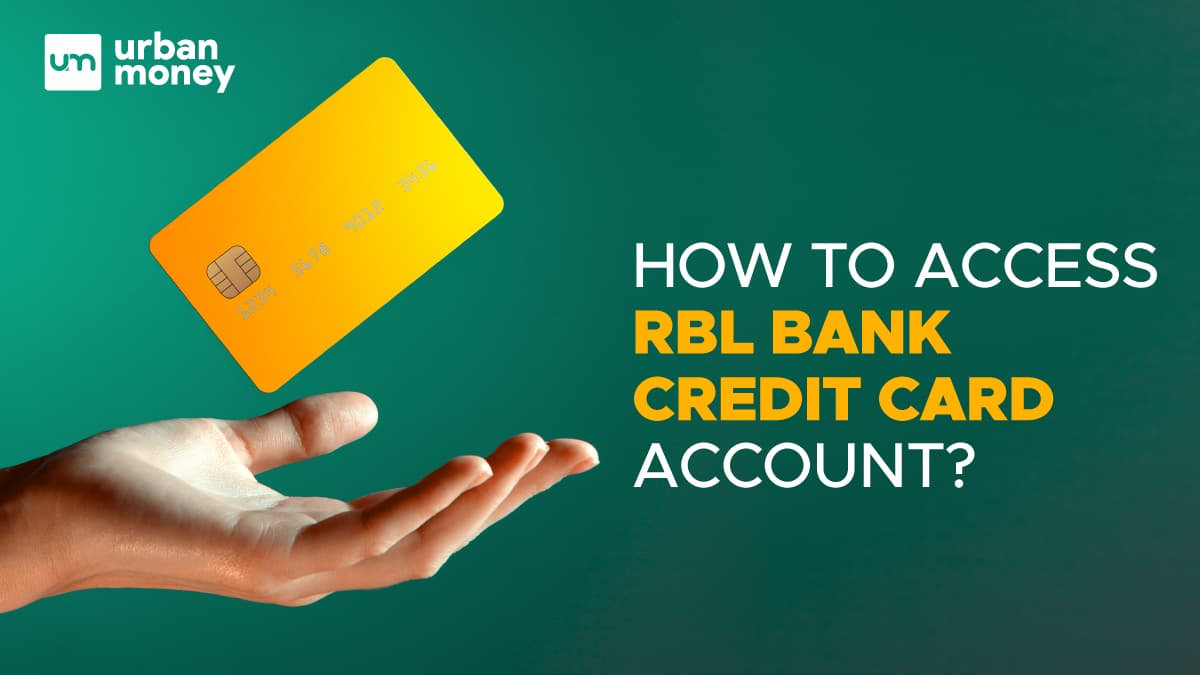
RBL Bank offers more than 50 different RBL credit card kinds in a variety of areas. RBL Bank, one of India's most rapidly expanding financial organisations, meets a range of client needs.
There are various yearly fee structures for different RBL credit card kinds. Some don't charge annual fees, whereas others do. Some RBL credit card types include monthly fees that are eliminated once you reach a certain spending cap. Nearly all RBL Bank credit card kinds also offer excellent cashback and perks. Discover the numerous RBL credit card options and benefits by reading on.
- Personalized solutions
- Expert guidance
- Application assistance
- Credit score discussion
- Interest rate comparison
Table of Content


How to Login to the RBL Bank Credit Card Account?
Logging into your RBL Bank credit card account is easy and accessible from anywhere at any time.
Step 1: Open the bank’s online banking page.
Step 2: Select Login.
Step 3: Online Card Account is chosen.
Step 4: After entering the User ID, click Login.
Step 5: To login successfully, adhere to the directions.
Step 6: The user will then be able to access their particular credit card account.
What are the RBL Bank Credit Card Net Banking Facilities?
Customers of RBL Bank can conduct their banking business easily, securely, and conveniently through the bank’s online site. Users may easily navigate the user-friendly interface and complete straightforward processing processes. Below is a list of the services available through net banking.
- 24/7 access to banking services
- Users can easily sign up for Internet banking from the comfort of their own home or place of business.
- View a complete report of all information at once, including account balances, credit card, debit card, deposits, loans, investments, and anything else.
The following methods are available for online money transfers between RBL Banks or with any other bank:
- Real Time Gross Settlement (RTGS)
- National Electronic Funds Transfer (NEFT)
- Immediate Payment Service (IMPS)
- Transferring money via Pay to Contact (P2C) to a mobile number
- Customers who need assistance of any kind can use the Click2Call feature while transacting and will be contacted by bank staff.
- The e-chat feature enables direct communication with Bank employees for any assistance.
- You may view all Demat account holdings and transactions online.
- View all RBL Credit Card statements online and quickly make payments.
- All digital devices, including desktop computers, laptops, tablets, and mobile cellphones, can simply visit the website.
- Make online payments for your direct taxes, utility bills, and other expenses.
How to Register for the RBL Bank Credit Card Net Banking?
To sign up for your RBL Credit Card Net Banking, just follow these easy steps:
Step 1: Open the bank’s official website.
Step 2: Select “Register” from the menu on the login screen.
Step 3: Select a registration method.
Step 4: Enter the necessary information.
Step 5: You can register for net banking by entering the requested information.
How to Change the RBL Bank Credit Card Net Banking Password?
Users of RBL credit cards can update their net banking passwords whenever necessary by following these easy steps:
Step 1: Open the RBL Bank’s online banking page.
Step 2: Select Online Card Account by clicking Login.
Step 3: Go to the login page and select the Forgot Password link.
Step 4: Add the User ID, then select Proceed.
Step 5: To change the password successfully, adhere to the directions.
How to Make the RBL Bank Credit Card Bill Payment through Net Banking?
The following options are available for customers to pay their credit card bills:
Online Card Payment: Cardholders who do not have RBL Bank bank accounts can instantly process payments with their RBL Credit Cards. Simply follow the directions below to accomplish this:
To see the RBL Bank website, click here.
Step 1: Open the RBL bank’s official website.
Step 2: Then select Online Card Payment.
Step 3: Select a payment method and fill out the necessary information.
Step 4: Complete the deal to pay the invoice.
RBL MyCard Mobile App: With this app, making payments while on the go is now simpler. Users using iPhones and Android devices can download the software from the Apple Store and Google Play Store, respectively. Cardholders can use the RBL Bank Credit Card app to make quick payments anywhere at any time.
NEFT: Online payments are frequently made through NEFT, which is a means for credit card payments. Customers can also use this function to pay their credit card bills from other banks using their RBL Bank cards.
How to Reset the RBL Bank Credit Card PIN?
Resetting the PIN on an RBL Bank credit card is possible using the RBL MyCard mobile app, the bank’s official website, or by calling customer service. Follow these procedures to reset your pin online using the official website:
Step 1: Open the RBL bank’s official website.
Step 2: Type in your RBL credit card number. Date of Birth and Card Expiration Date
Step 3: Click “Send OTP” after filling out the required information.
Step 4: In the box, type the OTP.
Step 5: Enter the new PIN, then confirm it once again.
Step 6: Click “Change PIN” at this time. To finish the PIN reset procedure, click OK.
How to Check the RBL Bank Credit Card Statement?
If the cardholder has signed up for an e-statement, the RBL Credit Card Statement is delivered right to their registered email address each credit card billing cycle. Customers can check online for the statement by checking in with their User ID and PIN and stating the specific period for which they need the statement if they need any extra information or need the statement for a certain period. They must do the following actions if they are checking the statement on their mobile device:
Step 1: On your phone, launch the RBL MyCard mobile application from either the play store or the app store. The first-time user must download the app to their phone and register.
Step 2: Enter your PIN number to log in on the Menu page. The “Register” option is provided for new users. Enter the required information, including the credit card number, card validity, and birthdate, along with the subsequent OTP that was sent. Make a PIN number that they can use to log in later.
Step 3: Upon signing in, the user can view the statement and details of transactions made, the overall balance, the available credit and cash limit, the amount still owing, and other information.
Step 4: You can select the Past Statement option from the Main menu to view any statements for a specific time period.