How to Reset/Change SBI Internet Banking Password
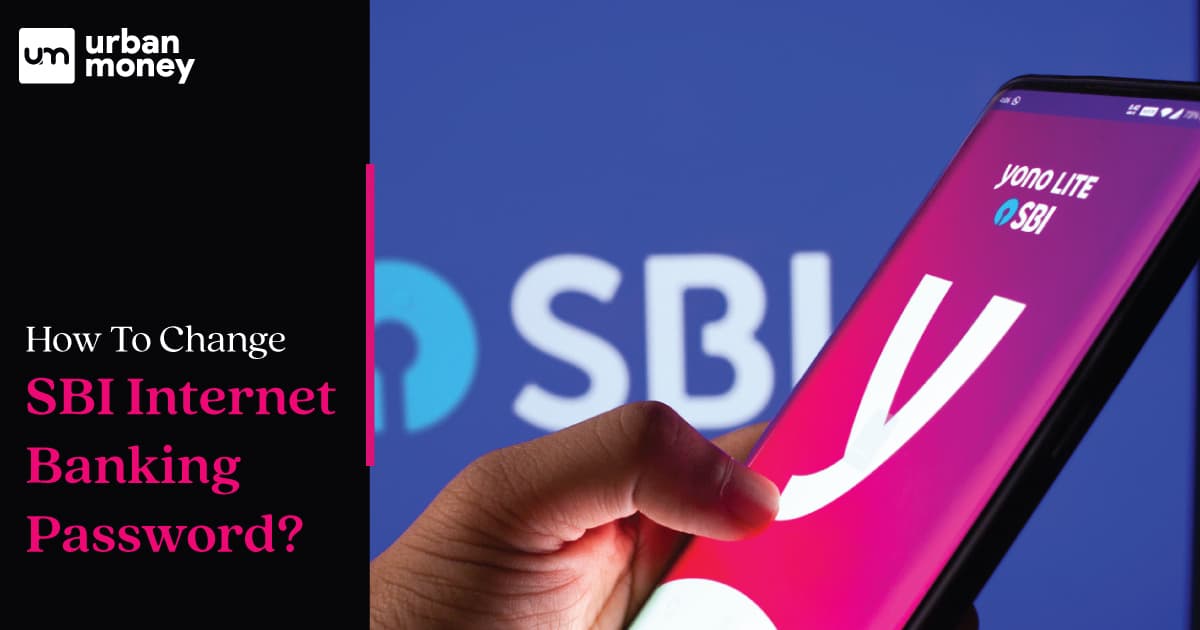
- Personalized solutions
- Expert guidance
- Application assistance
- Credit score discussion
- Interest rate comparison


State Bank of India (SBI) is one of the largest public sector banks in India and provides Internet banking facilities to its customers for easy and convenient banking. However, with online banking comes the responsibility of ensuring the security of your account. One of the most important security measures is to reset or change your SBI Internet banking password regularly. The easiest method is to use the website onlinesbi.com for password change by YONO SBI. In this blog, we will guide you through the step-by-step process of SBI Net Banking password change, ensuring the safety of your account and peace of mind.
Ways of Reset Your Login SBI Password
If you are confused about how to change your YONO SBI password, then it will be. There are different ways to reset your login SBI password. Here are some of them :
- Online method: You can reset your password online by visiting the official website of the State Bank of India and clicking on ‘Login’ under Personal Banking. Then click “Forget Login Password” on the login screen and follow the instructions.
- ATM method: You can also reset your password through an ATM by visiting any SBI ATM and selecting ‘Services’ > ‘Others’ > ‘Internet Banking’ > ‘Forgot Login Password’. Follow the instructions on the screen.
- Branch method: You can also visit your nearest SBI branch and request a new password.
Step By Step Guide to Resetting Passwords Online
Here is a step-by-step guide to reset your SBI login password online:
- Log in to onlinesbi.com
- Click on ‘Forgot login password’.
- Select “Forgot my Login Password” from the drop-down menu.
- Click on “next” on the pop window.
- Fill in the required fields, including your username, account number, country, registered mobile number, date of birth, and captcha code.
- Enter OTP you received on your registered mobile number.
- Reset your password and hit the “Submit” button.
How do I change the Online SBI Login Password?
Here are the steps to change your Online SBI login password:
- Log in to onlinesbi.com using your Internet Banking Username and Login Password.
- Click on the Profile option on the Top Menu.
- Click on the Change Passwords option to proceed to change your Login Password.
- Enter your Profile Password.
- Enter your old password.
- Set a new password and re-type it.
How to Reset the SBI Net Banking Password With an ATM?
To reset your SBI net banking password by visiting an ATM, you can follow these steps:
- Visit your nearest SBI ATM.
- Insert your SBI debit card and enter your PIN.
- Select the “Services” option from the main menu.
- Choose the “Forgot PIN” option from the list of services.
- You will be prompted to enter your registered mobile number. Enter your mobile number and select “Yes”.
- You will receive an OTP (One Time Password) on your registered mobile number. Enter the OTP on the screen.
- Next, you will be prompted to enter a new 6-digit numeric PIN of your choice. Enter the new PIN and confirm it by re-entering it.
- Your PIN will be reset, and you will receive a confirmation message on the ATM screen.
Once you have reset your PIN, you can use it to log in to your SBI net banking account and change your password. It is important to keep your password safe and secure and to change it regularly to protect your account from unauthorised access.
Tips For Safe-Keeping Your SBI Internet Banking Password
Here are some tips for safe-keeping your SBI internet banking password:
- When creating a password, always select a word that is not available in an English dictionary.
- Do not assign your name, family or vehicle number as your password, as it can be easily guessed.
- Change your password frequently.
- Use unique and complex passwords.
- Report any phishing attempts to report.phishing@sbi.co.in.