BOB Net Banking

- Personalized solutions
- Expert guidance
- Application assistance
- Credit score discussion
- Interest rate comparison
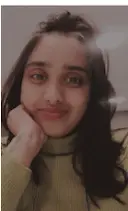

Bank of Baroda (BOB) NetBanking is one of India’s largest and most trusted public sector banks. It offers a robust online banking platform known as BarodaConnect. This service enables you to manage your finances efficiently, whether transferring funds, paying bills, managing investments, or checking account balances. Designed with user-friendliness, BarodaConnect ensures that all your banking needs are just a few clicks away. Join us as we dive into the features, benefits, and how to make the most of BOB NetBanking.
Key Features of Bank of BOB Net Banking:
| Feature | Description |
|---|---|
| 24/7 Access | Customers can manage their banking needs anytime from the comfort of their home or office. |
| Fund Transfers | Offers IMPS, NEFT, and RTGS services for fund transfers. |
| Tax Payments | Simplifies the process of tax payments. |
| Utility Bill Payments | Allows for easy payment of utility bills. |
| Tuition Fees Payments | Enables payment of tuition fees online. |
| Ticket Booking | Provides facilities to book rail and air tickets online. |
| Corporate User Accounts | Multiple workflows to manage corporate user accounts. |
| Bulk Payment Facility | Convenient for making bulk payments. |
| Online Deposits | Open online fixed deposits or recurring deposits. |
| Debit Card Management | Includes issuance, setting limits, PIN generation, and blocking of debit cards. |
| Quick Fund Transfer | Facilitates quick transfers without needing to add a beneficiary. |
| Security Tips | Offers tips and guidelines to ensure safe banking practices. |
BOB Internet Banking Login Process and Activation
How to Register for BOB Net Banking?
This method integrates net banking with mobile convenience:
- Download the ‘Baroda M-Connect Plus mobile app from the Google Play Store or Apple App Store.
- Open the app and tap on ‘Register Now’.
- Enter your account details and follow the instructions to complete the registration, including setting up an mPIN.
- Once registered, you can access Net Banking on BarodaConnect with the same credentials.
Different Methods of Registering for BOB Net Banking
Registering for Bank of Baroda (BOB) Net Banking can be done through several convenient methods. Here’s how you can register using different approaches:
Online Registration Using Debit Card
- Step 1: Visit the BOB Net Banking portal.
- Step 2: Select the ‘Online Registration using Debit Card’ option on the login page.
- Step 3: Enter your debit card details, including card number, expiration date, and ATM PIN.
- Step 4: Validate your details and complete the OTP verification sent to your registered mobile number.
- Step 5: Set up your login and transaction passwords.
Step 6: Complete the registration by confirming your email ID and mobile number. This method allows immediate access to net banking services without visiting a branch.
Registration at a BOB Branch
- Step 1: Visit your nearest Bank of Baroda branch.
- Step 2: Request the net banking registration form (you can also download it from BOB’s official website and print it beforehand).
- Step 3: Complete the form with the necessary details, including the account number, customer ID, and contact information.
- Step 4: Submit the form to the bank official.
- Step 5: The bank will process your application and mail your net banking user ID to your registered address. You might need to collect your password from the branch, or it may also be sent by post.
Registration via Customer Care
- Step 1: Call the Bank of Baroda customer care service.
- Step 2: Request for net banking registration. You will be asked to verify your identity by providing details like your account number, name, branch, etc.
- Step 3: Follow the instructions provided by the customer care representative. They may direct you to complete certain steps online or guide you through the registration process over the phone.
Through Baroda M-Connect Plus (Mobile Banking App)
- Step 1: Download the ‘Baroda M-Connect Plus’ app from the Google Play Store or Apple App Store.
- Step 2: Open the app and select the ‘Register’ option.
- Step 3: Enter your bank account details and follow the prompts to register for net banking. This includes setting up a mPIN and verifying your mobile number.
- Step 4: Once registered through the app, you can use the same credentials to log in to BarodaConnect.
How to Login to BarodaConnect Platform?
- Go to the Bank of Baroda’s official website.
- Click on the ‘Net Banking’ option at the top right corner of the homepage and select ‘Baroda Connect’.
- On the BarodaConnect login page, enter your user ID.
- Click on the ‘Enter’ or ‘Login’ button to proceed.
- After entering your user ID, you will be prompted to enter your password.
- Type your password carefully and ensure it is entered correctly.
- You might be asked to complete additional security checks, depending on your settings and the bank’s security protocols. This could include answering security questions or entering an OTP (one-time password) sent to your registered mobile number or email.
- Once you have successfully entered all the required information and completed any security verifications, click ‘Login’ or ‘Submit’ to access your account.
- After logging in, you will be directed to your main account dashboard. From here, you can access various online banking services, such as account summaries, fund transfers, bill payments, and more.
Different Types of BOB NetBanking Transactions, Limits and Charges
Bank of Baroda (BOB) offers a comprehensive range of NetBanking transactions, each with specific limits and charges designed to effectively meet various customer needs. Here’s an overview of the different types of transactions you can perform through BOB NetBanking:
| Category | Details |
|---|---|
| Fund Transfer Transactions | Within BOB Accounts: Unlimited transfers can be made between Bank of Baroda accounts without any charges. NEFT (National Electronic Funds Transfer): Limits: Up to Rs. 10 lakhs per transaction. Charges: Typically, there are no charges for online NEFT transactions. RTGS (Real Time Gross Settlement): Limits: Minimum of Rs. 2 lakhs with no upper limit. Charges: No charges for online RTGS transactions. IMPS (Immediate Payment Service): Limits: Up to Rs. 2 lakhs per transaction. Charges: Minimal charges, usually around Rs. 5 plus GST, depending on the transaction amount. |
| Bill Payments | Utility Bills: Pay electricity, water, gas, broadband, and mobile bills. Charges: Generally, there are no additional charges for bill payments done through NetBanking. |
| Tax Payments | Direct and Indirect Taxes: Payments can be made for both direct and indirect taxes online. Charges: No charges are levied for making tax payments via NetBanking. |
| Online Shopping | e-Commerce Payments: Secure payments on e-commerce platforms using NetBanking credentials. Charges: Typically, no charges are levied by the bank, but check with individual merchants for any processing fees. |
| Fixed Deposits and Recurring Deposits | Opening and Managing Deposits: Open, manage, and close FDs and RDs online. Charges: No charges for managing deposits through NetBanking. |
| Loan EMI Payments | Loan Repayments: Pay EMIs for various loans like home loans, car loans, education loans, etc. Charges: No additional charges for EMI payments made through NetBanking. |
| Forex Transactions | Limits: Subject to RBI guidelines and individual customer limits. Charges: Varies depending on the type of transaction and the amounts involved. |
| Card Management | Debit/Credit Card Control: Block/unblock cards, change PIN, and set transaction limits. Charges: Generally free, but fees may apply for certain services like card replacement. |
How to Retrieve the BOB NetBanking User ID?
- Go to the Bank of Baroda’s official NetBanking website, often referred to as Baroda Connect.
- On the login page, look for an option like “Forgot User ID” or “Retrieve User ID.”
- You will be asked to enter certain information to verify your identity. This usually includes your account number, registered mobile number, and other personal details such as your date of birth or email address registered with the bank.
- After entering the required details, you may need to undergo a verification process, which could involve receiving an OTP (one-time password) on your registered mobile number or email.
- Once your identity is verified, your user ID will either be displayed on the screen or sent to your registered email address, depending on the bank’s process.
- If the bank provides any additional instructions, follow them to complete the process. This might include security advice or steps to ensure your account remains secure.
How To Reset the BOB NetBanking Password?
- Go to the Bank of Baroda NetBanking portal, known as Baroda Connect.
- Look for an option that says ‘Forgot Password’ or ‘Reset Password’ on the login page.
- You will be asked to provide certain information to verify your identity. This typically includes your User ID, account number, and linked mobile number or email address. Enter the details as prompted.
- Once your details are verified, an OTP (One Time Password) will be sent to your registered mobile number or email address. Enter this OTP in the designated field on the website to proceed.
- After OTP verification, you will be allowed to set a new password. Create a strong password that includes a combination of letters, numbers, and special characters to enhance security.
- Submit the new password. You should receive a confirmation message on the screen, and you might also get a confirmation message via SMS or email indicating that your password has been reset successfully.
- Try logging in with your new password to ensure it works and to confirm that the reset process was successful.
What Is Transaction Password on BarodaConnect?
The transaction password on BarodaConnect is a special password you use to approve money transactions when using Bank of Baroda’s online banking. It is different from the login password you use to log into your account.
How to Reset the Transaction Password on BarodaConnect?
- Go to the BarodaConnect login page.
- Click on the ‘Forgot/Reset Password’ link or a similar option. This is usually found below the log-in fields.
- Choose ‘Reset Transaction Password’ from the available options. This is crucial, as you might have the option to reset either the login password or the transaction password, depending on what needs resetting.
- Enter the required details, such as your User ID, account number, and registered mobile number or email address, to verify your identity. This step is essential for security purposes.
- Once your details are validated, an OTP (One Time Password) will be sent to your registered mobile number or email. Enter the OTP in the provided field on the website to proceed.
- After successful OTP verification, you will be prompted to set a new transaction password. Make sure to create a strong password that includes a mix of letters, numbers, and special characters to enhance security.
- Submit the new password. You should receive a confirmation on the screen and possibly via email or SMS that your transaction password has been reset successfully.
- Try to complete a transaction using the new transaction password to ensure it has been set correctly.
Services Offered by Bank of Baroda Net Banking
Account Management
Baroda Connect’s account management features let you check your balance, view transaction history, and access detailed statements—all with a few clicks.
Fund Transfers
Baroda Connect allows you to initiate transfers within the Bank of Baroda or to other banks via NEFT, RTGS, and IMPS services whenever convenient. You can also schedule transfers for future dates, set up recurring payments, and manage beneficiary details.
Bill Payments
Baroda Connect’s bill pay feature lets you settle utility bills (electricity, gas, water, and broadband), recharge your mobile and DTH subscriptions, and clear your credit card dues and insurance premiums from a single platform.
Taxes Made Easy
Streamline your tax payments with Baroda Connect’s net banking interface. You can conveniently pay direct and indirect taxes and even access and manage your tax credit statements (Form 26AS) for easier tax planning and filing.
Fixed Deposits & Recurring Deposits
You can open, manage, and close fixed and recurring deposit accounts directly through the net banking portal. You can also conveniently view your deposit details, such as terms, interest rates, and maturity dates.
Loan Management
Whether you’re applying for a new loan or managing an existing one, Baroda Connect has you covered. Apply for loans online, view loan details, make EMI payments digitally, and download interest certificates—all from the comfort of your home.
Investments
Baroda Connect’s net banking empowers you to invest in mutual funds, purchase sovereign gold bonds, and manage your investment portfolio directly online. Detailed transaction records and performance reports help you track and optimise your investments.
Request Services
Do you need a new chequebook, a demand draft, or a stop payment on a cheque? Baroda Connect lets you request these services and even generate and download account-related certificates electronically.
Secure Debit/Credit Card Management
Baroda Connect allows you to manage your debit and credit cards effectively. Block or unblock cards, set or modify transaction limits, and request new or replacement cards—all at your fingertips.
Secure Banking Environment
Baroda Connect prioritises security. Change or reset your passwords and PINs, set strong passwords, and receive one-time passwords (OTPs) for transactions. You can also customise alerts to stay informed about account activity and ensure a secure banking environment.
Customer Support
Baroda Connect provides direct access to customer support through secure messaging and service request tracking. Ask questions, request assistance, and track the status of your inquiries for effective communication and prompt resolution of any issues.
Digital Document Storage
Baroda Connect offers a secure vault for your important documents. Store your PAN card, passport details, and other personal records online for easy access whenever needed.