- Home
- Adhaar Card
- My Aadhaar
My Aadhaar: A Complete Guide on myaadhaar
The Aadhaar Card is an essential document provided by the Unique Identification Authority of India (UIDAI) to every Indian citizen. It serves as proof of identity and helps people access government benefits. To make Aadhaar services more accessible, the government has launched "My Aadhaar" services on the UIDAI website. Previously, people had to visit Aadhaar Seva Kendras for new registrations or corrections, which was challenging for those in smaller cities and villages. Now, "My Aadhaar" allows users to easily update, download, lock, and access other Aadhaar-related services online, making it convenient for everyone
- Personalized solutions
- Expert guidance
- Application assistance
- Credit score discussion
- Interest rate comparison
Table of Content


What is My Aadhaar?
My Aadhaar is a 360-degree digital platform for Aadhaar-related services. Although it’s like a universe of its own, My Aadhaar is the foremost “tab” present on the UIDAI homepage. Most My Aadhaar services do not require users to log in to the site, and one can access them directly. After hovering the cursor over the ‘My Aadhaar’ tab, you can see the drop-down menu listing all the services offered by the portal.
With help of the ‘My Aadhaar’ tab, you can opt and avail yourself of services like downloading Aadhaar, retrieving VID, generating VID, locating an enrolment centre, booking an appointment, and more.
Use of My Adhaar
Through My Aadhaar, users can avail themselves of a plethora of services. Primarily classified into six categories, these services are further divided into specific sub-categories. The essential categories of services available through My Aadhaar are as follows:
Categories of Services Available on My Aadhaar
- Get Aadhaar
- Update Your Aadhaar
- Aadhaar Services
- About Your Aadhaar
- Aadhaar on Your Mobile
- Downloads
Steps to Download Aadhaar Online
You can easily download Aadhaar Card online from the official portal of UIDAI using the enrolment number or Aadhaar number in the following ways:
Step 1: Visit the official portal of UIDAI and go to the tab of ‘My Aadhaar’ in the top left corner of the home screen.
Step 2: Click on the option’ Download Aadhaar’ from the drop-down list.
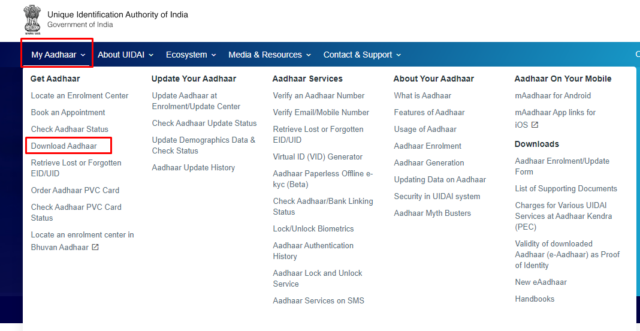
Step 3: The portal will now redirect to a new page. Enter the details, such as the Aadhaar number and the captcha code, and click on the ‘Send OTP’ button.
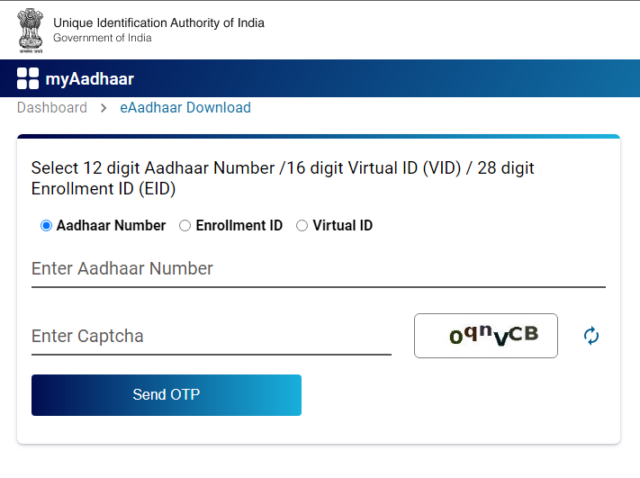
Step 4: Enter the OTP received on the registered mobile number in the respective field and click on the ‘Verify and Download’ button. Your Aadhaar will be downloaded automatically, and you can find the same in your PC’s ‘downloads’ folder.
Step 5: To unlock the protected PDF Aadhaar file, enter the Aadhaar Card password in the format of the first four letters of the name (in capital letters) + birth year. For example, if Aditi Singh was born in 1995, her password would be ADIT1995.
Step 6: Press ‘Enter’ to view the downloaded Aadhaar.
Portal of My Aadhaar
The Unique Identification Authority of India (UIDAI) website is the official portal of My Aadhaar, from which one can access all its services. While the above section highlights the primary categories of services available through My Aadhaar, below is a detailed list of things you can do using the My Aadhaar portal.
List of Services Available Through My Aadhaar Portal |
|
|
Get Aadhar |
Locate an Enrolment Center |
| Book an Appointment | |
| Check Aadhaar Status | |
| Download Aadhaar | |
| Retrieve Lost or Forgotten EID/ UID | |
| Order Aadhaar PVC Card | |
| Check Aadhaar PVC Card Status | |
| Locate an enrolment centre in Bhuvan Aadhaar | |
|
Update Your Aadhaar |
Update Aadhaar at Enrolment/Update Center |
| Check Aadhaar Update Status | |
| Update Demographics Data & Check Status | |
| Aadhaar Update History | |
|
Aadhaar Services |
Verify an Aadhaar Number |
| Verify Email/Mobile Number | |
| Retrieve Lost or Forgotten EID/UID | |
| Virtual ID (VID) Generator | |
| Aadhaar Paperless Offline e-KYC (Beta) | |
| Check Aadhaar/ Bank Linking Status | |
| Lock/Unlock Biometrics | |
| Aadhaar Authentication History | |
| Aadhaar Lock and Unlock Service | |
| Aadhaar Services on SMS | |
|
About Your Aadhaar |
What is Aadhaar |
| Features of Aadhaar | |
| Usage of Aadhaar | |
| Aadhaar Enrolment | |
| Aadhaar Generation | |
| Updating Data on Aadhaar | |
| Security in the UIDAI system | |
| Aadhaar Myth Busters | |
|
Aadhaar On Your Mobile |
mAadhaar for Android |
| mAadhaar App links for iOS | |
|
Downloads |
Aadhaar Enrolment/ Update Form |
| List of Supporting Documents | |
| Charges for Various UIDAI Services at Aadhaar Kendra (PEC) | |
| Validity of downloaded Aadhaar (e-Aadhaar) as Proof of Identity | |
| New eAadhaar | |
| Handbooks | |
How to know the status of Aadhar using My Aadhaar?
To check the status of your Aadhaar using ‘My Aadhar’ on the UIDAI portal, follow the steps mentioned below:
Step 1: Visit the official portal of UIDAI and click on the ‘Check Aadhaar Status’ option under the ‘My Aadhaar’ tab.
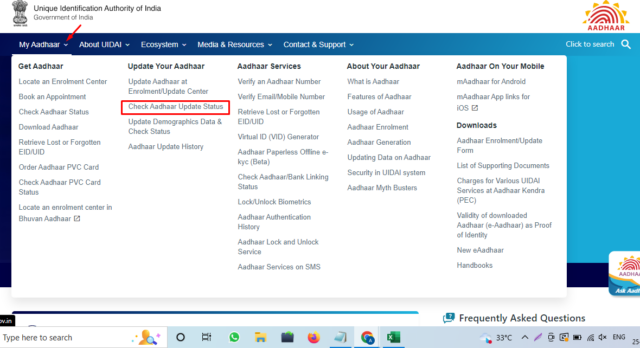
Step 2: The portal will redirect you to a new page. Enter the Service Request Number (SRN) or enrolment ID.
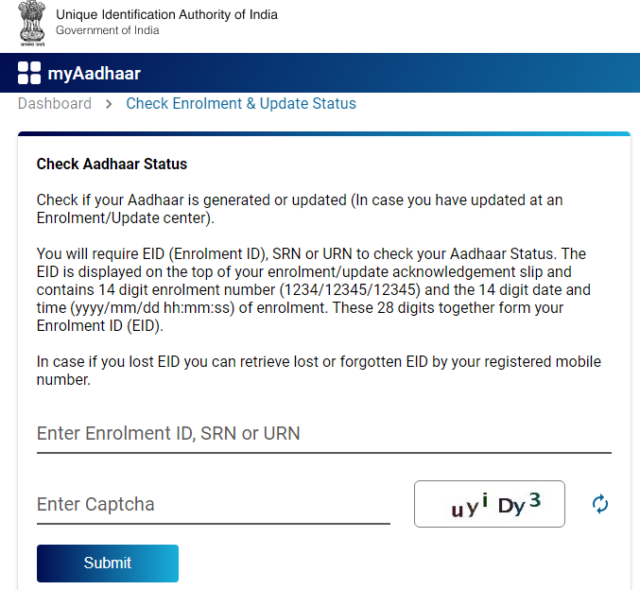
Step 3: Enter the captcha code in the field and click on the ‘Check Status’ button.
Step 4: The status of your Aadhaar card will be displayed on the screen.
Steps to Order Aadhaar PVC Card
Here is how you can order an Aadhaar PVC card through the official portal of UIDAI:
Step 1: Visit and login into the official UIDAI portal with the credentials given by the portal.
Step 2: Under the ‘My Aadhaar’ column on the homepage, click on the ‘Order Aadhaar PVC Card’ option, available under the ‘Get Aadhaar’ section.
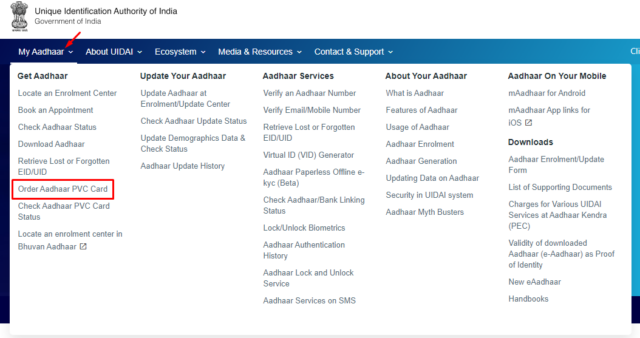
Step 3: The portal will redirect you to a new page: enter your Aadhaar details and the security code, and then click on the ‘Send OTP’ button.
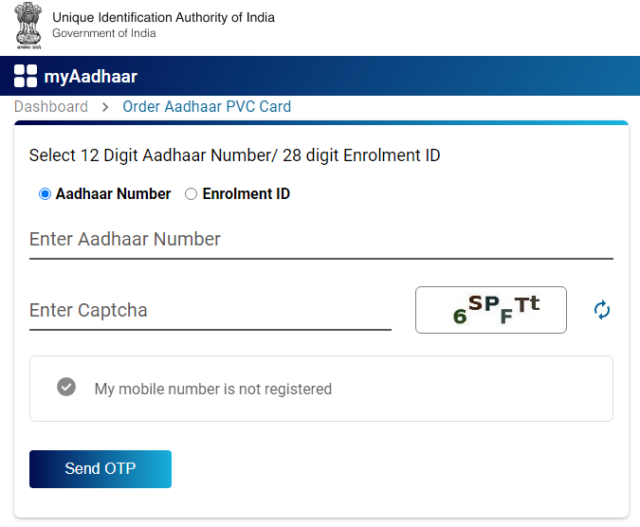
Step 4: Enter the OTP received on the registered mobile number and accept the terms. After entering the details, preview all the demographic information provided on the site and click on the ‘Next’ button.
Step 5: In the new screen, the portal will show the calculated charges for ordering PVC Aadhaar card and the payment methods accepted.
Step 6: Confirm the order, choose the payment option, and click on ‘Proceed’.
Step 7: After making the payment and completing all the procedures, a service request number (SRN) number will be generated by the UIDAI, which can be used for future reference.
How to Check Aadhaar PVC Card Order Status?
To check the order status of the Aadhaar PVC Card, follow the steps mentioned below:
Step 1: Visit the official portal of UIDAI, and click on the option of ‘Check Aadhaar PVC Card Order Status’ available under the ‘My Aadhar’ section on the homepage.
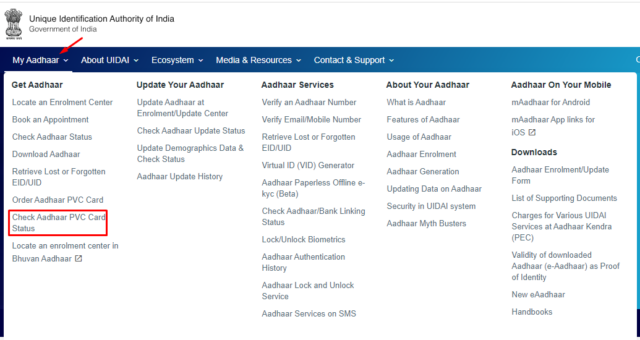
Step 2: The portal will redirect you to a new page; scroll down to the section to find the option ‘Check Aadhaar PVC Card Order Status’ and click on it.
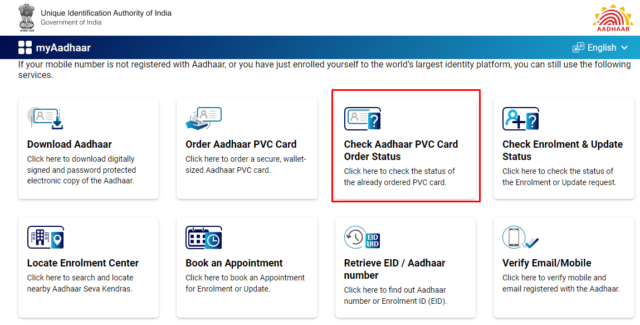
Step 3: On the redirected page, enter the 28-digit SRN number given by the portal after requesting the order service.
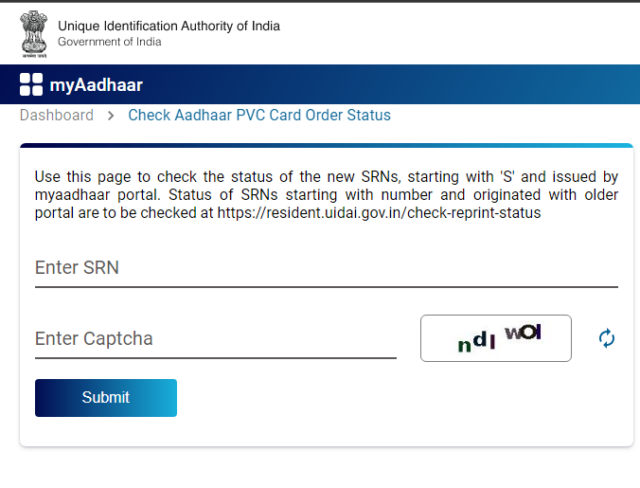
Step 4: Fill in the captcha/security code as displayed on the screen and click on the ‘Submit’ button. The order status for the PVC Aadhaar card will be displayed on the screen.
How to Check Enrolment & Update Status of my Aadhaar?
To check the enrolment and updation status of your My Aadhar, follow the steps mentioned below:
Step 1: Visit the official UIDAI portal and go to the ‘My Aadhar’ section. Click on the option ‘Check Aadhaar Status’ or ‘Aadhaar Update Status’ from the drop-down menu.
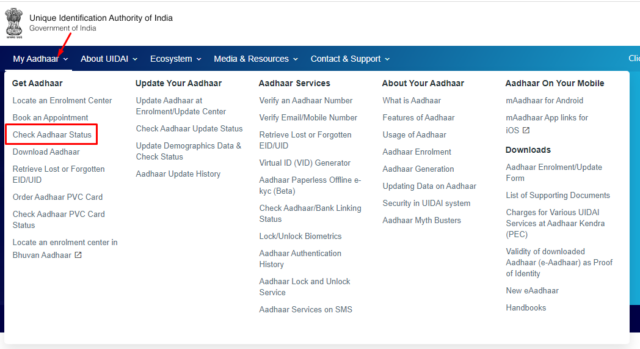
Step 2: The portal will redirect to a new page.
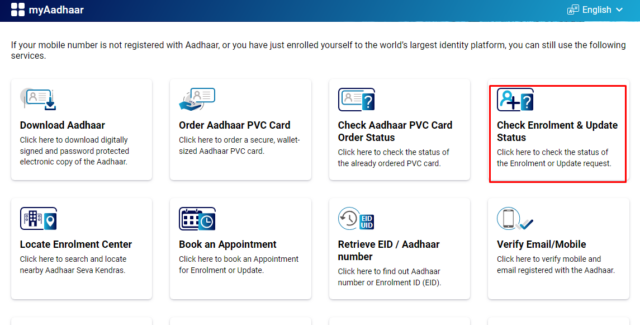
Step 3: enter your enrolment number and 28-digit service request number (SRN).
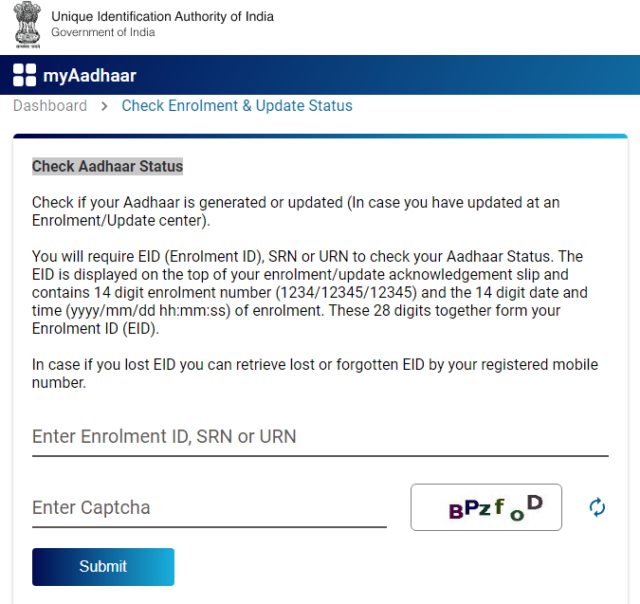
Step 4: Enter the captcha code in the designated field and click on the ‘Submit’ button.
Step 5: The portal will now redirect to a new screen, where the enrolment and update status of your Aadhaar will be displayed on the screen.
How to Locate Aadhaar Enrolment Center?
You can locate the Aadhaar enrolment centre in the three following ways, using the My Aadhar tab on the UIDAI portal:
Searching by the Name of the State
Step 1: Visit the official portal of UIDAI and click on the option of ‘Locate an Aadhaar Enrolment Centre’ from the ‘Get Aadhaar’ column under the ‘My Aadhar’ tab.
Step 2: The portal will redirect you to a new page: select the option of ‘State’ in the ‘Search by’ section.
Step 3: Fill in the details as asked on the new page, such as the name of the state, village, district, town, subdistrict, or city and then click on the box beside to show the permanent enrolment centres.
Step 4: Fill in the captcha code, and click on the option ‘Locate a Centre’. The list of all the permanent enrolment centres for Aadhaar card services as searched by name will be displayed on the screen.
Searching through the Postal/PIN Code
Step 1: Visit the official portal of UIDAI and click on the option of ‘Locate an Aadhaar Enrolment Centre’ from the ‘Get Aadhaar’ column under the ‘My Aadhar’ tab.
Step 2: Under the ‘Search By’ section, select ‘Postal/PIN Code’.
Step 3: In the new window, enter the 6-digit PIN code of the area you want to look for and click on the ‘Locate a Centre’ button.
Step 4: The portal will display all the operating enrolment centres of that postal code.
Searching Through Search Box
Step 1: Visit the official portal of UIDAI and click on the option of ‘Locate an Aadhaar Enrolment Centre’ from the ‘Get Aadhaar’ column under the ‘My Aadhar’ tab.
Step 2: In the ‘Search By’ section, select ‘Search’.
Step 3: In the new screen, enter the details asked on the screen, i.e., locality, district and city where you want to find an enrolment centre.
Step 4: Enter the security code and click on the ‘Locate a Centre’ tab. The enrolment centres available in that area will be displayed on the screen.
Steps to Book an Appointment through My Aadhar
Using ‘My Aadhar’ on the UIDAI homepage, one can easily book an appointment in the nearest Aadhaar Seva Kendra. Visit the official UIDAI portal, go to the ‘My Aadhar’ tab and click on the option of ‘Book an Appointment’. In the new window, choose one of the following: ‘Book an Appointment at UIDAI run Aadhaar Seva Kendra’ or ‘Book an Appointment at Registrar run Aadhaar Seva Kendra’. The detailed process of booking aadhar appointment through each of the se options are mentioned below:
Book an Appointment at UIDAI Run Aadhaar Seva Kendra
Follows the below steps to book appointment at Aadhaar Seva Kendra.
Step 1: Enter City/ Locality details and click on the ‘Proceed to Book Appointment’ button.
Step 2: Choose the required service from the options: Aadhaar Update, New Aadhaar or Manage Appointments.
Step 3: Enter the mobile number and security code and click on the ‘Generate OTP’ button.
Step 4: Enter the OTP in the field and click on ‘Submit’. After the verification, fill in the form displayed on the screen with accurate details and click on the “Submit” button.
Step 5: After submitting, you can manage the appointments using the ‘Manage Appointment’ Tab.
Book an Appointment at Registrar run Aadhaar Seva Kendra
Step 1: Complete a one-time register with your mobile number.
Step 2: Enter the OTP sent on the mobile number and complete the authentication.
Step 3: After successful verification, the portal will redirect to a form for booking an appointment with Aadhaar Seva Kendra.
Retrieve EID/ Aadhaar number using UIDAI Portal
The Aadhaar holder can retrieve their EID or Aadhaar number using the UIDAI portal in the following steps:
Step 1: Visit the official portal of UIDAI and go to the ‘My Aadhar’ tab on the homepage, and click on the ‘Retrieve Lost/ forgotten UID/ EID’ option.
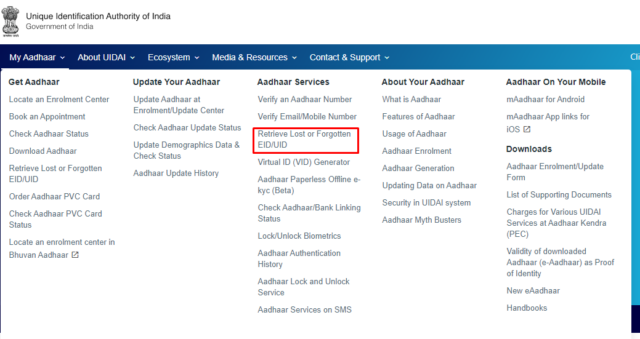
Step 2: Select whether you want to retrieve your Aadhaar number or EID. In the new screen, enter the details such as name, email address, mobile number, and security code and click on the ‘Send OTP’ button.
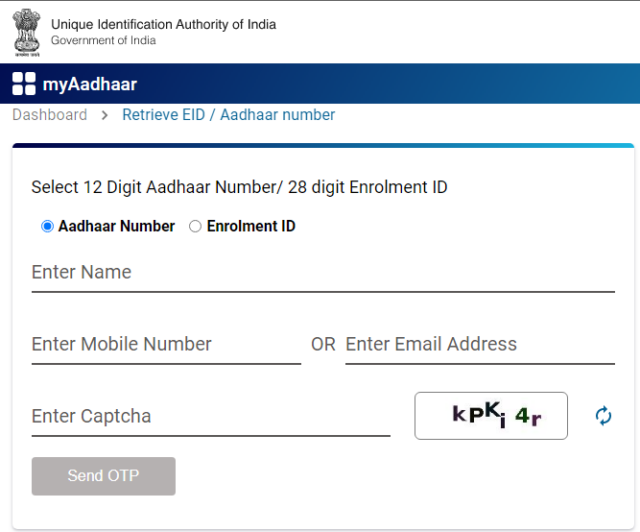
Step 3: Enter the OTP received on the registered mail or phone number and click on the ‘Verify button.
Step 4: Post verification, the EID/ UID will be sent to the registered number or mail ID.
Steps to Verify from My Aadhar tab using Email/ Mobile
To verify your Aadhaar number using your registered email address or mobile number, you need to follow the steps given below:
Step 1: Visit the official UIDAI portal, go to the ‘My Aadhar’ tab, and click on the ‘Verify Email/Phone Number’ option.
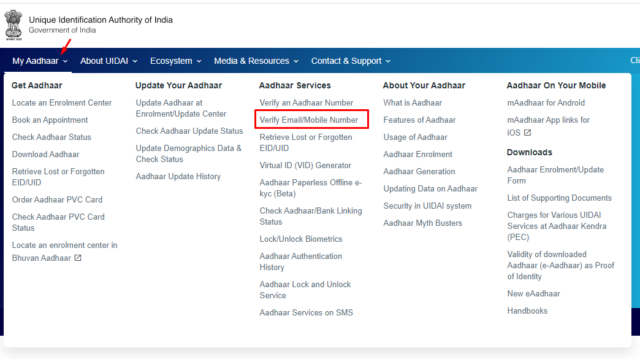
Step 2: Enter the Aadhaar details along with mobile number/ email address as per the selection.
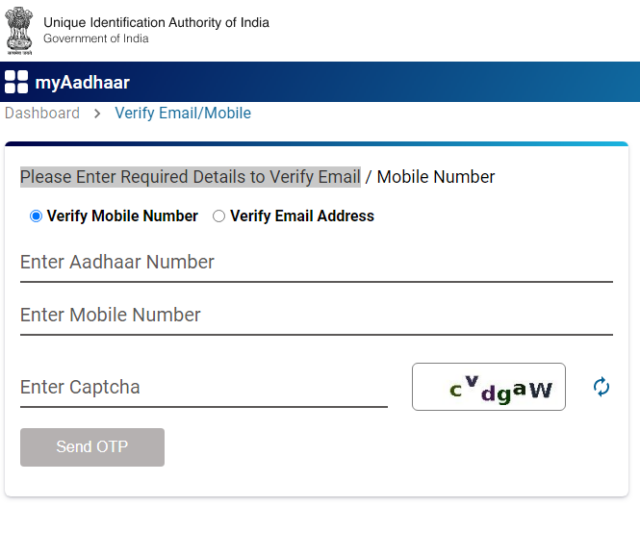
Step 3: Next, enter the captcha code and click on the ‘Send OTP’ button.
Step 4: Enter the OTP code received on the registered number/email address and click on the ‘Verify’ button.
Step 5: After successful verification, the portal will show you a message saying ‘Entered Email Address/Phone Number has been successfully verified’.
How to Verify My Aadhaar?
The steps to verify My Aadhar are as follows:
Step 1: Visit the official portal of UIDAI. Go to the ‘My Aadhar’ section in the top left corner of the homepage. Under the Aadhaar services drop-down menu, click on ‘Verify an Aadhaar Number’.
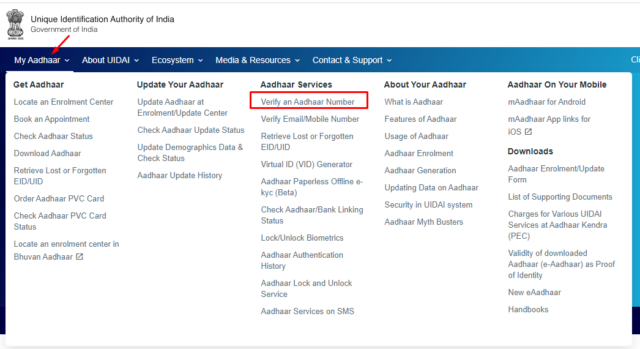
Step 2: The portal will redirect you to a new page where you must enter details like your Aadhaar number. Then, fill in the security code and click on the ‘Proceed and Verify Aadhaar’ button.
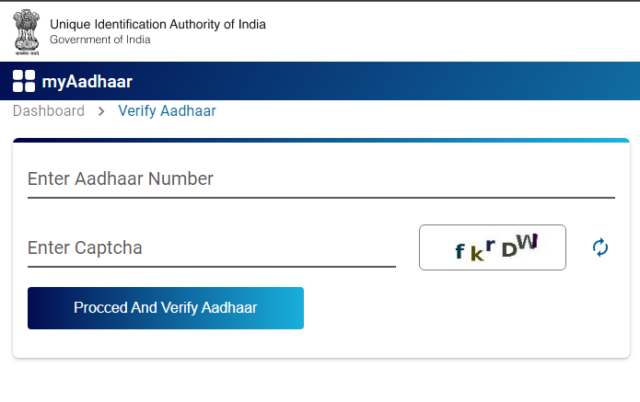
Step 3: On the next page, my Aadhar verification completion message will be displayed on the screen.
Steps to Generate or Retrieve VID
Follow the steps mentioned below to generate or retrieve Virtual ID (VID).
Step 1: Visit the official portal of UIDAI and click on the option ‘Virtual ID (VID) Generator’ under the ‘My Aadhar’ tab.
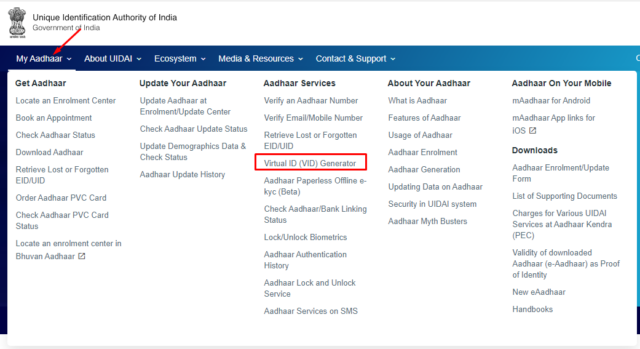
Step 2: The portal will redirect you to a new screen; scroll down to find the option ‘VID Generator’ and click on it.
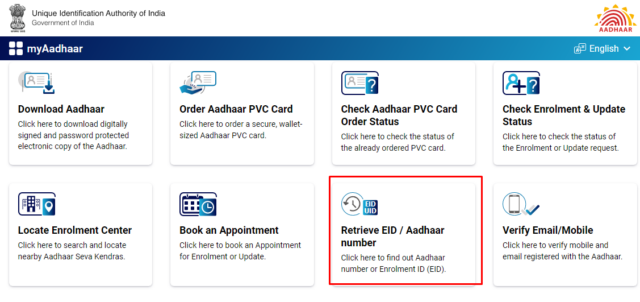
Step 3: Select Generate VID/ Retrieve VID as per your preference.
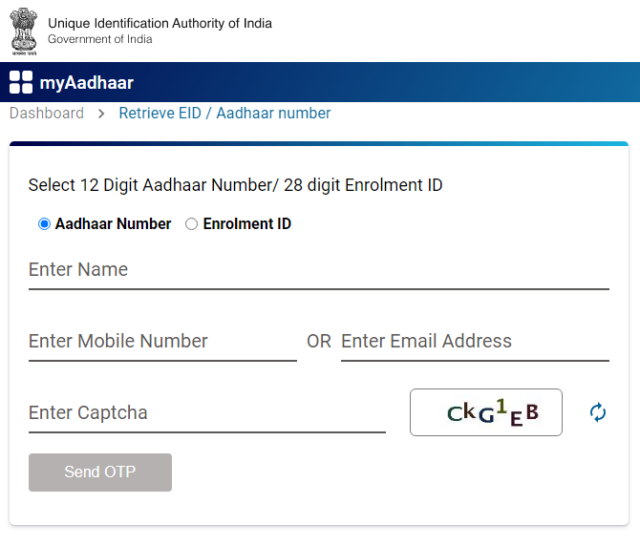
Step 4: Enter your Aadhar details, fill in the security codes and click on the ‘Send OTP’ button.
Step 5: Enter the OTP as received on the registered mobile number and click on the ‘Verify and Proceed’ button. The portal will send the 16-digit VID on the registered mobile number.
Aadhaar Lock and Unlock Service
With the lock and unlock feature offered by the UIDAI, the misuse of Aadhaar cards can be stopped. UIDAI introduced a new facility through which individual can lock and unlock the biometrics of their Aadhaar card using the official portal. Here is how you can lock and unlock your Aadhaar card:
Steps to Lock Aadhaar Card
Follow the steps mentioned below to lock your Aadhaar Card:
Step 1: Visit the official UIDAI portal. Click on the ‘Aadhaar Lock and Unlock Services’ under the homepage’s My Aadhar’ section.
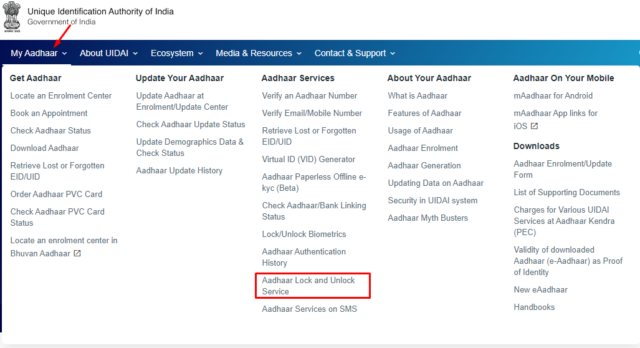
Step 2: The portal will redirect you to a new screen. Enter the 12-digit Aadhaar card number, pin code, and name in the respective fields.
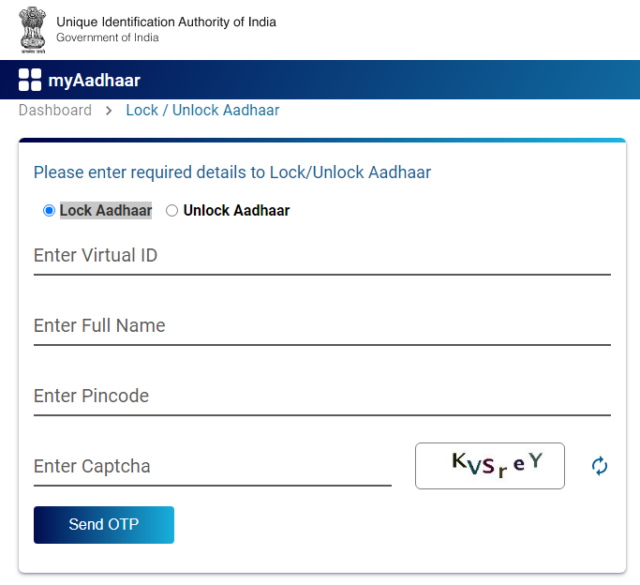
Step 3: Fill in the captcha code and click on the ‘Send OTP’ button. Enter the OTP as received on the registered mobile number.
Step 4: After successfully verifying the details, a message will be displayed stating that the Aadhaar Card is locked.
Steps to Unlock Aadhaar Card
Follow the steps mentioned below to unlock your Aadhaar Card:
Step 1: Visit the official portal of UIDAI. Click on the ‘Aadhaar Lock and Unlock Services‘ under the homepage’s My Aadhar’ section.
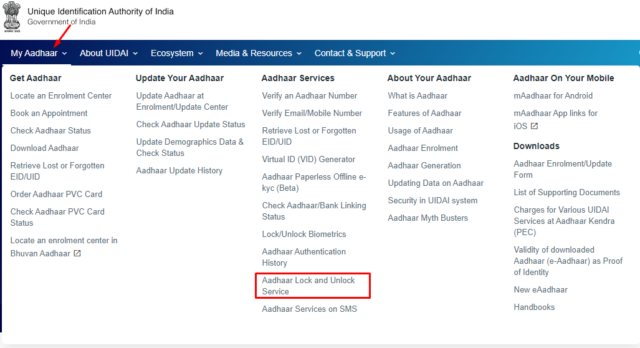
Step 2: Click on the ‘Unlock UID’ option on the new page.
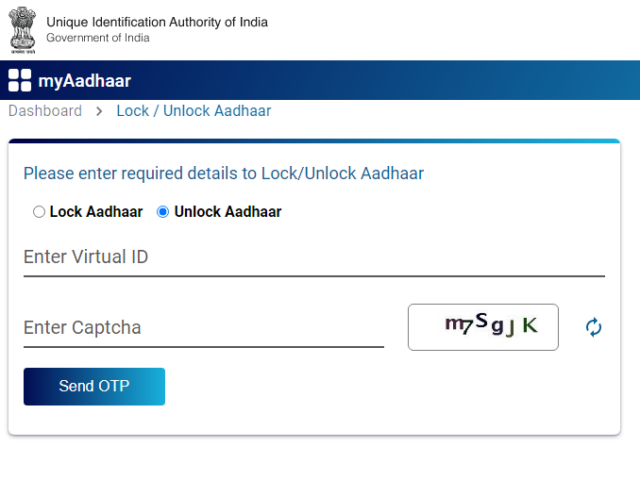
Step 3: The portal will redirect you to a new page. Here, enter the virtual ID (VID) and security code. Next, click on the ‘Send OTP’ button.
Step 4: Enter the OTP as received on the registered mobile number.
Step 5: Next, click on the ‘Submit’ button. After completing the process, the Aadhaar card will be unlocked, and the same message will be displayed on the screen.
Bottom Line
Aadhaar services offered by the Unique Identification Authority of India (UIDAI) are readily available through the ‘My Aadhaar’ tab on the UIDAI homepage. The My Aadhaar platform caters to the different needs of an Aadhaar card holder through its services. With the digitalisation and centralisation of government services, it is crucial to keep your Aadhaar details updated, and My Aadhar helps the cardholder to do it with ease and at their convenience.
Frequently Asked Questions (FAQs)
How to download My Aadhar card?
One can download the Aadhaar card from the official portal of UIDAI. Select the option ‘Download Aadhaar’ under the ‘My Aadhar’ tab on the homepage and fill in the information to download.
Can I check my Aadhar card details using my mobile number?
You can check your Aadhaar card details using your mobile number. However, that mobile number should be linked/ registered with the Aadhaar card. You can also download and print the Aadhaar using the registered mobile number.
Where to check my Aadhar card status online?
To check the status of the Aadhaar card online, visit the official UIDAI portal and click on the option ‘Check Aadhaar Update Status’ under the drop-down menu of ‘My Aadhar’.
How to check my Aadhar card details by name?
Currently, the UIDAI has not introduced any feature in which one can check the status of Aadhaar or Aadhaar number using a name.
How to verify my Aadhar card PDF?
After downloading the e-Aadhaar, open it in ‘Adobe Reader’ and right-click on the document. In the available options, click on ‘Validity Unknown’ and ‘Validate Signature’. Then, a signature validating window will appear, click on ‘Signature Properties’ and then click on ‘Show Signer’s Certificate. Next, click on the ‘OK’ button. Once the validation is done, a message will be sent to the registered contact details of the user.