- Home
- Adhaar Card
- Eaadhaar Card
A Comprehensive Guide to UIDAI eAadhaar

- Personalized solutions
- Expert guidance
- Application assistance
- Credit score discussion
- Interest rate comparison


Nowadays, everything is accessible online. You can shop, purchase, make payments, fill out an application, and reserve tables online, among other things. Granting Aadhaar Cards to every participant has become a vital component of India’s digitisation journey. Moreover, the UIDAI E- Aadhaar card aims to provide Aadhaar to all Indian citizens.
Now, it is used as both a reliable proof of identity and legal proof of residence. Aadhaar also connects various commercial projects to the government’s welfare schemes. As a result, all Indian citizens must have an Aadhaar card. eAadhaar identification forms can be accomplished quickly and easily online. In this article, we’ll walk you through each step of obtaining your E-Aadhaar card.
What is eAadhaar?
E-Aadhaar consists of a digital 12-digit unique authentication number. The government of India provides proof of the identity of all Indian citizens. Moreover, using the eAadhaar, an individual’s details can be accessed by iris fingerprints. It is because all the demographic information of a user is stored in a database. Furthermore, from UIDAI’s official portal, applicants can check the enrollment of their Aadhaar card and download it.
Registration Process for E-Aadhaar Card
To apply for an eAdhaar card, some of the steps are mentioned below. Moreover, before applying, gather all the required documents such as identity, address, and date of birth proof.
Step 1: Visit the official portal of UIDAI.
Step 2: Go to the ‘My Aadhaar’ category and click on the ‘Aadhaar enrollment form’ to download it.
Step 3: Fill out the downloaded form.
Step 4: Now, select the ‘Book an Appointment’ option.
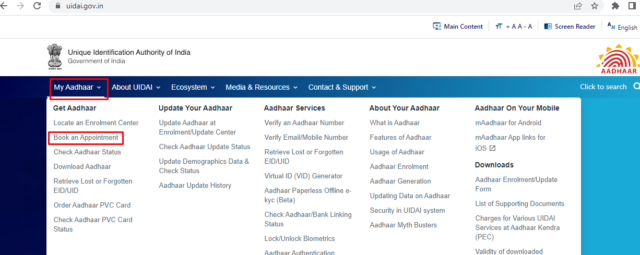
Step 5: Select the city location and click on the ‘Proceed to Book Appointment’
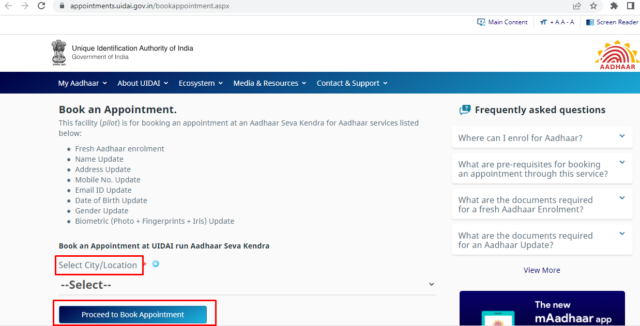
Step 6: Enter the ‘Mobile Number’ and a valid ‘Captcha Code’. Click on the ‘Generate OTP’ button and verify the OTP.
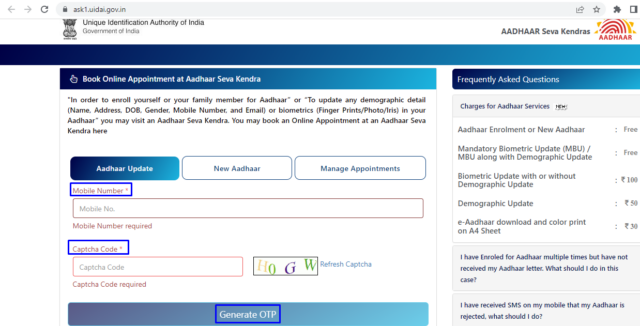
Step 7: After verifying the OTP, you can access ‘New Aadhaar’ and ‘Manage Appointments.’
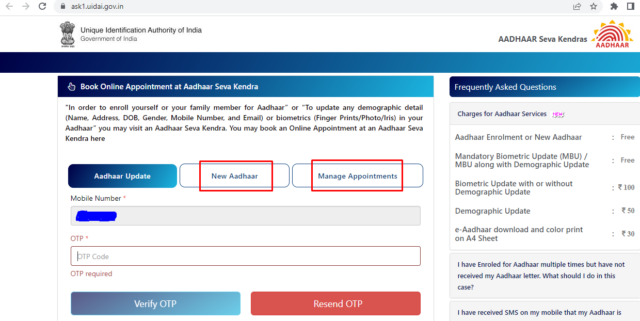
How to Validate Digital Signatures in eAadhaar?
There are two methods to validate the digital signature in eAadhaar: the mobile number and Adobe Reader.
Via Mobile Number
Some of the following steps are mentioned below to validate the e-signature through mobile number verification.
Step 1: Go to the Google Playstore and download the ‘mAadhaar’ app.
Step 2: After installing the app, enter your valid mobile number and captcha to create your profile.
Step 3: Fill out the 12-digit Aadhaar card number details and then scan the QR code.
Step 4: After scanning the barcode successfully, complete information will be displayed on your phone screen. ‘You have successfully validated your signature’.
Via Adobe Reader
The following steps are mentioned below to validate the e-signature through Adobe Reader verification.
Step 1: Download your 12-digit e-Aadhaar from the official website of UIDAI through Adobe Reader.
Step 2: Click on the ‘Validity Unknown’ option and select the ‘Validate Signature’.
Step 3: A new window will appear on your screen for signature verification. Click on the ‘Signature Properties’ and ‘Show Certificate’ options.
Step 4: Now, for the National Informatics Centre, verify the certification name: NIC sub-CA for NIC 2011.
In the case of a digital certificate, validity is seen to have an expired certificate on the machine. You are requested to download the E-Aadhaar once again, re-validate the signature using the procedure given in the above points, and add the newly downloaded certificate again to the ‘Trusted Certificate’ category on the local machine for adding a valid/current digital certificate.
A laptop or desktop can also be used to validate the invalid digital signature on the downloaded eAadhaar. However, for this document to be validated, the digital certificate must be downloaded and validated as per the procedure above on the alternate machine.
What is the Password of the eAadhaar?
E- Aadhaar password consists of the first four letters of your name in upper case and the birth year (YYYY).
For instance:
Name: ABCDEF
Year of Birth: 1990
Password: ABCD1990
How to Check E- Aadhaar Status Online?
There are numerous methods to check the online status of an e-Aadhaar. However, the most straightforward technique is using your Aadhaar card number to check the status. Some of the steps are as follows:
Step 1: Visit the official website of UIDAI.
Step 2: Select the ‘My Aadhaar’ category and Click on the ‘Check Aadhaar Status’ option.
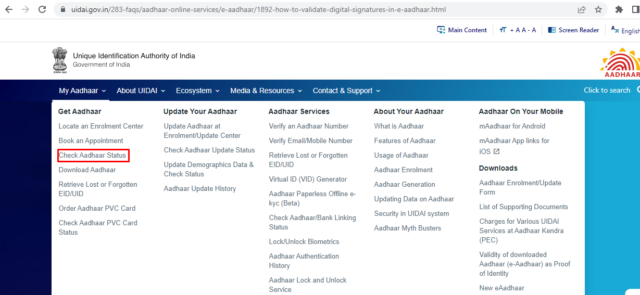
Step 3: A new page will appear. Click on the ‘Check Enrolment and Update Status’ option.
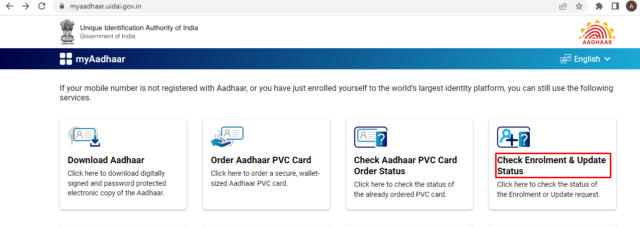
Step 4: A new page will appear, enter your valid ‘Enrolment ID’ and ‘Captcha’ and click on the ‘Submit’ button.
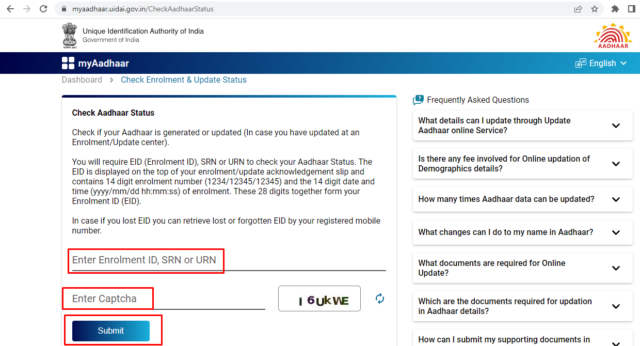
From Where Resident can Download e-Aadhaar?
There are five different methods for downloading an E-Aadhaar card online. The eAadhaar download procedure is extremely simple.
Via UIDAI
Some steps are mentioned below for the e-Aadhaar download card via UIDAI.
Step 1: Go to the official portal of UIDAI.
Step 2: Select the ‘My Aadhaar’ category and click on the ‘Download Aadhaar’ option.
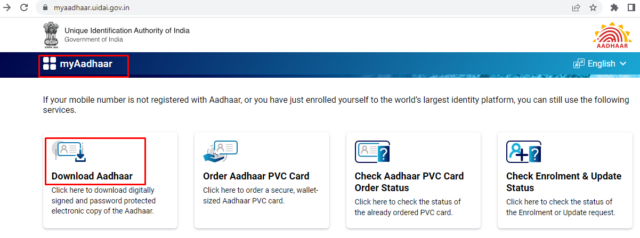
Step 3: A new page will appear, and enter the 12-digit ‘Aadhaar number’ and valid ‘Captcha’. Click on the ‘Send OTP’ icon. Then you will receive a one-time password or OTP. Fill out the generated OTP in the given field.
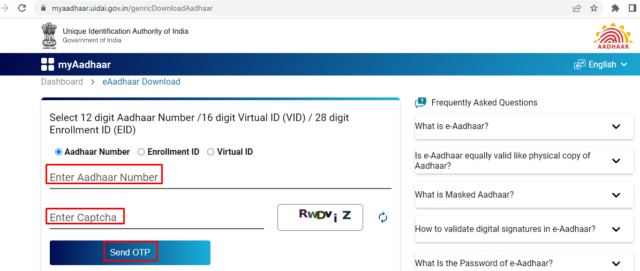
Step 4: Lastly, to access the e-Aadhaar PDF file, input the initial four letters of your name in an upper case along with your year of birth as the password.
Via Enrollment Number (EID)
If in case you haven’t received your Aadhaar card or whether you don’t remember your Aadhaar number. However, you can still retrieve your Aadhaar card number by inputting your Aadhaar Enrolment Number (EID). For eAadhaar download by enrolment number, follow the steps below:
Step 1: Visit the official website.
Step 2: Click on the ‘My Aadhaar’ category and Select the ‘Download Aadhaar’ option.
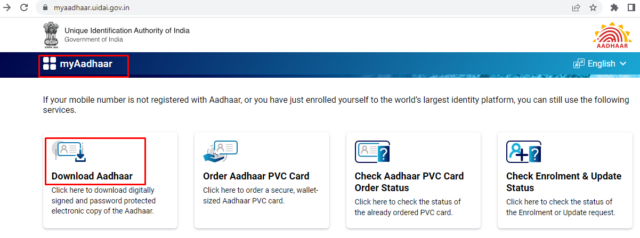
Step 3: A new page will appear, enter the valid 28-digit ‘Enrolment ID’ and ‘Captcha’ and click on the ‘Send OTP’ to receive an OTP.
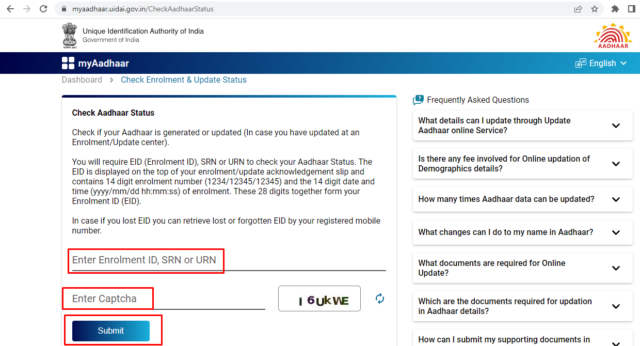
Step 4: Fill out the received OTP and select ‘Verify And Download’.
Step 5: Now, you can download the digital copy of your e-Aadhaar Card.
Via a Virtual ID (VID)
Virtual ID is the recent addition to UIDAI eAadhaar card download platform. It can access an Aadhaar number using a Virtual ID. For an e-Aadhaar download card digital copy using the virtual ID online, follow the steps below:
Step 1: Visit the official website.
Step 2: Click on the ‘My Aadhaar’ category and Select the ‘Download Aadhaar’ option.
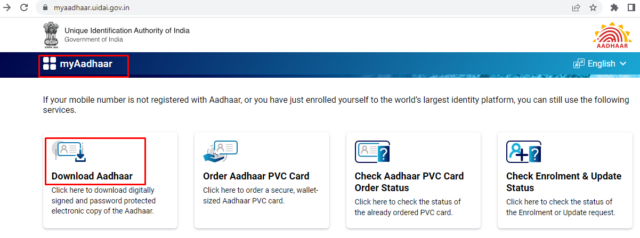
Step 3: Enter the valid 16-digit ‘Virtual ID’ and ‘Captcha’ and click on the ‘Send OTP’ to receive an OTP.
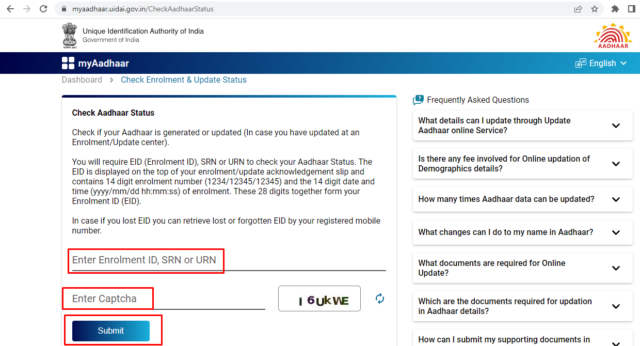
Step 4: Fill out the received OTP and select ‘Verify And Download’.
Via a DigiLocker Account
The UIDAI and DigiLocker collaborated to make it feasible for owners of Aadhaar cards to link their cards to the application. A cloud-based application called DigiLocker allows users to validate, issue, store, and share various licenses and files. As per the app, some approved organisations can also deliver electronically or e-copies into users’ ‘digital lockers’.Follow the steps mentioned below to download your e-Aadhaar card from your DigiLocker account:
Step1:Go to the official website of DigiLocker and sign in:
Step 2: Enter the 12-digit ‘Aadhaar number’ and ‘6-digit security PIN’. Click on the ‘Sign in’ button.
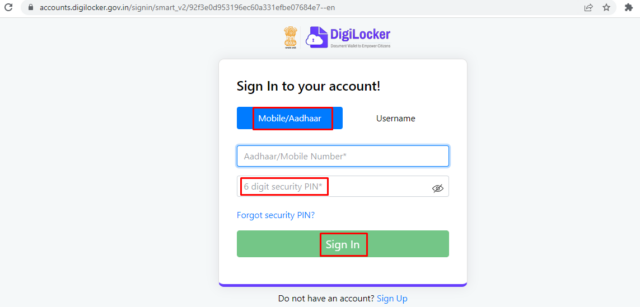
Step 3: Select the ‘verify’ option to receive the OTP.
Step 4: Fill out the valid OTP, and a new page appears titled ‘Issued Document’. You can download and save your eAadhaar card.
Benefits of E-Aadhaar Card
Some of the benefits of an E-Aadhaar card are as follows:
- E-Aadhaar is a digital card that is present online. Thus, people can access it anytime and anywhere. Moreover, users should not worry about misplacing it because it can be accessed digitally.
- It is recognised as proof of identity for Indian citizens, consisting of name, address, Date of birth (DOB), and 12 digits authentication number.
- The Indian government has approved numerous services to Aadhaar holders like LPG and Kerosene subsidies.
- By using a valid Aadhaar card, a user can also open a bank account.
- All the Aadhaar card information printed on a hard copy will be the same as shown digitally.
What is Masked Aadhaar?
Masked Aadhaar refers to the first eight letters of the Aadhaar card, which will not be visible on the screen while entering the password. However, only the last four digits will be seen. UIDAI provides a valid Aadhaar card and signifies proof of identity to all Indian citizens.
How to Download Masked Aadhaar Card?
A masked Aadhaar card is the same as a standard e-Aadhaar card. However, the only distinction between these two options is that the first 8-digit numbers of the Aadhaar card are partially kept secret. Where the last four digits are visible, its purpose is to keep your Aadhaar number secure and safe. Your masked Aadhaar card has the same validity as your regular eAadhaar card. Some of the following steps are mentioned below to download the updated Aadhaar card in the masked format:
Step 1: Visit the official website.
Step 2: Click on the ‘My Aadhaar’ category and Select the ‘Download Aadhaar’ option.
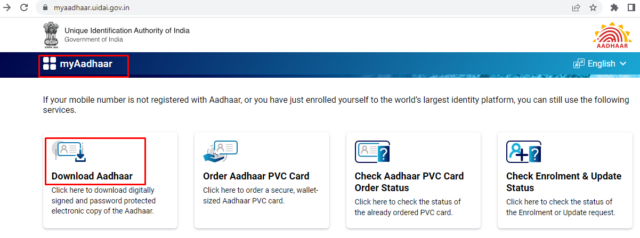
Step 3: According to your choice, select the category Aadhaar Number, VID, or Enrolment Number and fill out the details. Click on the ‘Send OTP’.
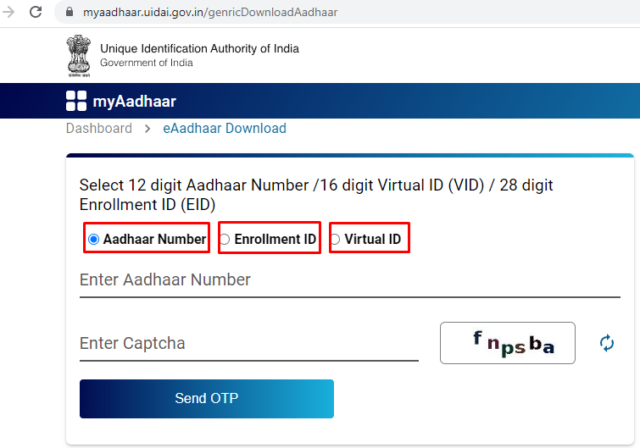
Step 5: Click on the ‘Masked Aadhaar’ option.
Step 6: Fill out the valid OTP and select the ‘Verify and Download’ to get the masked Aadhaar card.
Benefits of Masked Aadhaar card
The main advantage of using a masked Aadhaar card is that the first eight digits are hidden, reducing the possibility of misuse.
To Sum Up
Since the e-Aadhaar card is a relatively new technological advancement in digital innovation, recorded proof. The eAadhaar card, which contains the unique Aadhaar number, can proudly support and reshape all Indian citizens’ many everyday tasks.
eAadhaar : Frequently Asked Questions (FAQs)
What is an e-Aadhaar card?
The actual Aadhaar card is represented electronically by the e-Aadhaar. The Aadhaar card is a pre requisite and serves as identity evidence among Indian citizens. It is 12-digit numerical identification documentation that is password-protected when downloaded in Pdf file format.
Which supporting software is needed to open an e-Aadhaar?
Resident must have 'Adobe Reader' in their system to view e-Aadhaar
What is the difference between Aadhar and eAadhaar?
Aadhaar is a one-of-a-kind identification proof, while an e-Aadhaar is simply a printable replica of the hard Aadhaar card.
How to open an e-Aadhaar card?
To access an e-Aadhaar card PDF, input the first letters of your name and Date of birth(DOB). When using it as a password, make sure all four letters are capitalised and the year of date will be in the YYYY format.
Is E-Aadhaar valid for a passport?
Yes, for availing of passport-related services, you can use an e- Aadhaar. It is accepted for both Proofs of Address (POA) and Proof of Photo Identity (POI).
Can someone misuse my eAadhaar number?
If you accidentally lose your Aadhaar card, someone else could use that. On the other hand, UIDAI allows you to Block/Unblock your Aadhaar card number.
How to get an e-Aadhaar?
By visiting the UIDAI official website, you can access the e-Aadhaar.
Where to check the status on the e-Aadhaar UIDAI gov website?
The resident can download the e-Aadhaar from several sources: Use Enrollment Number (EID), Virtual ID (VID), and DigiLocker Account.
What is the Password of an eAadhaar?
The e-Aadhaar password is an integration of the first four letters of your name and Date of birth. When you input your password, ensure to enter the first four letters of your name in capitalise format.
Is an e-Aadhaar equally valid as a physical copy of the Aadhaar?
Yes, the eAadhaar will be the same as the hard copy of the Aadhaar card.